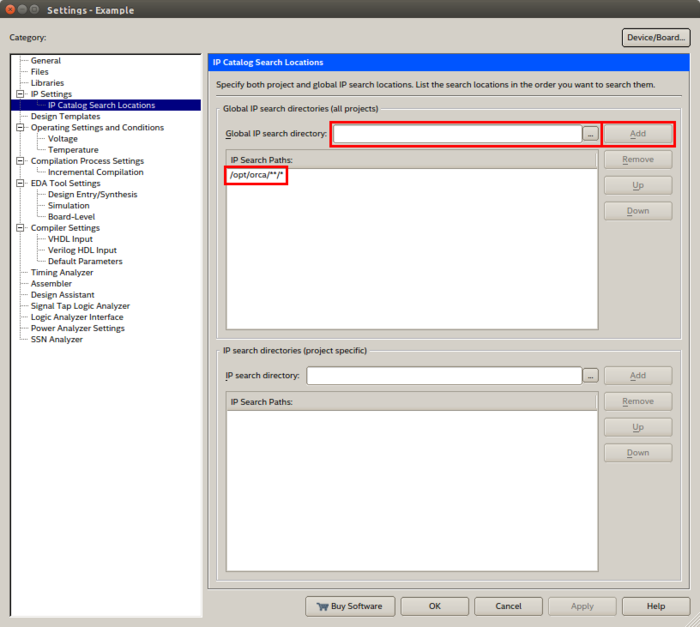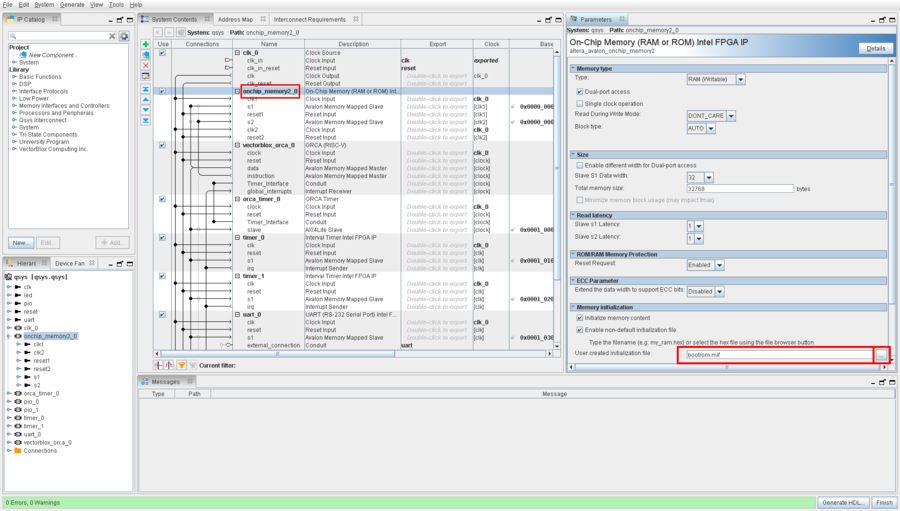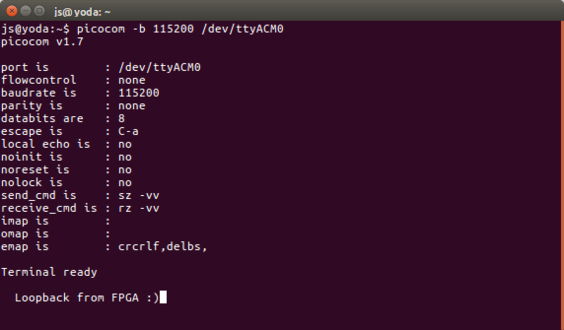Difference between revisions of "RISC-V & FreeRTOS"
From spiderboard.org
| Line 4: | Line 4: | ||
* Utility Software (git, make, python) | * Utility Software (git, make, python) | ||
* [http://fpgasoftware.intel.com/?edition=lite Quartus Prime] | * [http://fpgasoftware.intel.com/?edition=lite Quartus Prime] | ||
| − | * A [[Spiderboard_SoM|SpiderSoM]] or MX10<sup>[[Installing OpenOCD#MX10 Hardware Issue|[note]]]</sup> with atleast 8K LE, [[Spiderboard_Baseboard|SpiderBase]] | + | * A [[Spiderboard_SoM|SpiderSoM]] or MX10<sup>[[Installing OpenOCD#MX10 Hardware Issue|[note]]]</sup> with atleast 8K LE, [[Spiderboard_Baseboard|SpiderBase]], optionally [https://shop.aries-embedded.de/tools/pmod/302/pmod-8ld?c=88 LED Pmod] |
* One of the following: | * One of the following: | ||
** [[Installing OpenOCD|OpenOCD]] | ** [[Installing OpenOCD|OpenOCD]] | ||
| Line 69: | Line 69: | ||
<div><ul> | <div><ul> | ||
| − | <li style="display: inline-block;"> [[File:spider-running-riscv-leds.png|x330px|thumb|Spider with LED PMod connected on J2 showing the binary counter.]] </li> | + | <li style="display: inline-block;"> [[File:spider-running-riscv-leds.png|x330px|thumb|Spider with LED PMod connected on J2 showing the binary counter. The LED PMod can be acquired in the [https://shop.aries-embedded.de/tools/pmod/302/pmod-8ld?c=88 shop]]] </li> |
<li style="display: inline-block;"> [[File:terminal_picocom.png|x330px|thumb|Characters written are looped back and displayed.]] </li> | <li style="display: inline-block;"> [[File:terminal_picocom.png|x330px|thumb|Characters written are looped back and displayed.]] </li> | ||
</ul></div> | </ul></div> | ||
Revision as of 14:36, 5 November 2019
Contents
Prerequisites
- Linux Operating System (this guide uses Ubuntu 16.04)
- Utility Software (git, make, python)
- Quartus Prime
- A SpiderSoM or MX10[note] with atleast 8K LE, SpiderBase, optionally LED Pmod
- One of the following:
- OpenOCD
- USB Blaster and Quartus Programmer
Installing VectorBlox ORCA Core and RISC-V Tools
- Download the source from https://github.com/VectorBlox/orca using git.
- This guide uses the install locations /opt/orca/ and /opt/riscv/, you can substitute them if you wish.
- Open a terminal window and run:
- $ git clone https://github.com/VectorBlox/orca.git /opt/orca
- $ cd /opt/orca/tools/riscv-toolchain/
- $ export RISCV_INSTALL="/opt/riscv"
- $ ./build-toolchain.sh
- Info: This may take a while.
- Finally, add the RISC-V tools to your path. Open .profile in your home directory with a text exitor and add the line:
- PATH="/opt/riscv/bin:$PATH"
- After updating the path variable you may need to logout and login again or run the following command in the terminal:
- $ source ~/.profile
Compiling Firmware
- Download the RISC-V & FreeRTOS Example and unpack.
- Then choose either RISC-V or RISC-V & FreeRTOS and run make.
- Open a terminal window and run the commands:
- $ wget ftp://ftp.aries-embedded.de/products/MX10/software/demo/20190604_mx10_spider_riscv_freertos.zip
- $ unzip 20190604_mx10_spider_riscv_freertos.zip
- For the RISC-V standalone demo:
- $ cd mx10_spider_riscv_freertos/riscv
- Or for RISC-V with FreeRTOS:
- $ cd mx10_spider_riscv_freertos/riscv_freertos
- $ make
- This will create the bootrom.mif (Memory Initialization File) in the subfolder out.
- Copy the bootrom.mif to mx10_spider_riscv_freertos/quartus_mx10 or mx10_spider_riscv_freertos/quartus_spider, depending on which module you use.
- $ cp out/bootrom.mif ../quartus_spider
Quartus Prime Project
- Open Quartus Prime and load the project under mx10_spider_riscv_freertos/quartus_mx10 or mx10_spider_riscv_freertos/quartus_spider
- Open Device Settings (Assigments -> Device) and select your FPGA, the default FPGA the MX10 project is the 10M08DAF256C8G FPGA and for the SpiderSoM project the 10M08SAU169C8G FPGA.
- Open Assignments -> Settings -> IP Settings -> IP Catalog Search Locations and add the search path to ORCA.
- If ORCA was installed under /opt/orca/ then type in as search path /opt/orca/**/* and click on the Add button.
- (Optional) Launch Qsys Platform Designer and open qsys.qsys
- (Optional) Under System Contents, double-click onchip_memory2_0 and under memory initialization provide your bootrom.mif file. Per default the bootrom.mif in the quartus folder will be used.
- (Optional) Save and Generate the Qsys system.
- Compile the project and program it onto the FPGA using either OpenOCD or USB-Blaster.
After programming:
- If the red or orange LED on the module starts blinking once per second, the FPGA was programmed successfully.
- If the green LED on the module starts blinking once every two seconds, the RISC-V Core and its firmware is working.
- PMod J2 will output a binary counter.
- You can use the UART of the FPGA by using standard tools such as picocom:
- $ sudo picocom -b 115200 /dev/ttyACM0
- Every character written is looped back and should be displayed on the terminal.
-
 Spider with LED PMod connected on J2 showing the binary counter. The LED PMod can be acquired in the shop
Spider with LED PMod connected on J2 showing the binary counter. The LED PMod can be acquired in the shop